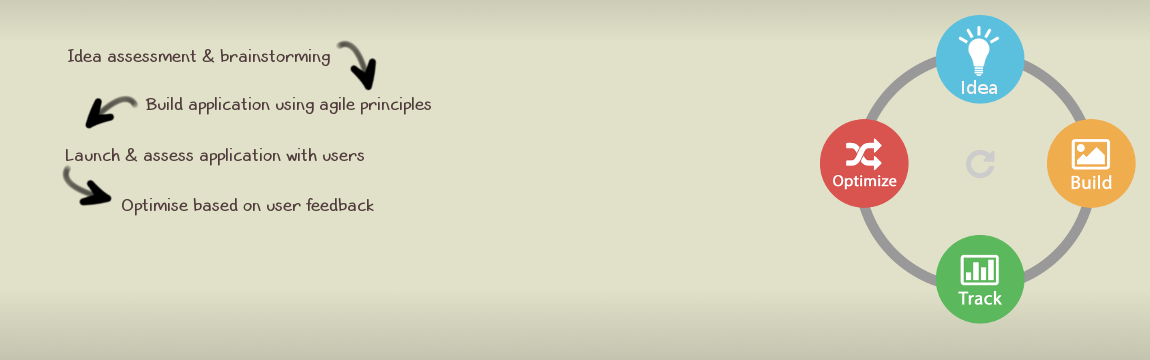
Rancher 1.6 allows the use of the old/legacy Cattle engine and if you are still using this old version of Rancher you should probably consider upgrading or using another orchestrator if you do not want to use Kubernetes as Rancher does not support Cattle or Docker Swarm alike simpler solutions.
Provisioning SSL certs on Rancher 1.6 and previous was possible by deploying a service with image janeczku/rancher-letsencrypt:v0.5.0 and provide the correct configuration.
This solution was using the LetsEncrypt ACME v1 API and as this API is not deprecated you will see errors such as
31/07/2021 16:28:42time="2021-07-31T15:28:42Z" level=info msg="Starting Let's Encrypt Certificate Manager v0.5.0 0913231" 31/07/2021 16:28:42time="2021-07-31T15:28:42Z" level=fatal msg="LetsEncrypt client: Could not create client: get directory at 'https://acme-v01.api.letsencrypt.org/directory': acme: Error 403 - urn:acme:error:serverInternal - ACMEv1 is deprecated and you can no longer get certificates from this endpoint. Please use the ACMEv2 endpoint, you may need to update your ACME client software to do so. Visit https://community.letsencrypt.org/t/end-of-life-plan-for-acmev1/88430/27 for more information."
.
There is an alternative to this solution by just using a different image that is implementing the ACMEv2 integration with LetEncrypt.
To deploy the new solution use these steps or follow the description below:
io.rancher.container.agent.role=environment io.rancher.container.create_agent=true
API_VERSION=Production AURORA_ENDPOINT= AURORA_KEY= AURORA_USER_ID= AWS_ACCESS_KEY= AWS_SECRET_KEY= AZURE_CLIENT_ID= AZURE_CLIENT_SECRET= AZURE_RESOURCE_GROUP= AZURE_SUBSCRIPTION_ID= AZURE_TENANT_ID= CERT_NAME=**ENTER DOMAIN NAME** CLOUDFLARE_EMAIL= CLOUDFLARE_KEY= DNSIMPLE_EMAIL= DNSIMPLE_KEY= DNS_RESOLVERS=8.8.8.8:53,8.8.4.4:53 DOMAINS=**ENTER DOMAIN NAME** DO_ACCESS_TOKEN= DYN_CUSTOMER_NAME= DYN_PASSWORD= DYN_USER_NAME= EMAIL=**ENTER YOUR EMAIL** EULA=Yes GANDI_API_KEY= NS1_API_KEY= OVH_APPLICATION_KEY= OVH_APPLICATION_SECRET= OVH_CONSUMER_KEY= PROVIDER=HTTP PUBLIC_KEY_TYPE=RSA-2048 RENEWAL_PERIOD_DAYS=20 RENEWAL_TIME=12 RUN_ONCE=false VULTR_API_KEY=
31/07/2021 17:31:08time="2021-07-31T16:31:08Z" level=info msg="Starting Let's Encrypt Certificate Manager v1.0.0 eb89fad" 31/07/2021 17:31:08time="2021-07-31T16:31:08Z" level=info msg="Generating private key (2048) for myemail@mydomain.com." 31/07/2021 17:31:09time="2021-07-31T16:31:09Z" level=info msg="Creating Let's Encrypt account for myemail@mydomain.com" 31/07/2021 17:31:10time="2021-07-31T16:31:10Z" level=info msg="Using Let's Encrypt Production API"
I hope the above is helpful but do feel free to contact us if you have any feedback or questions.